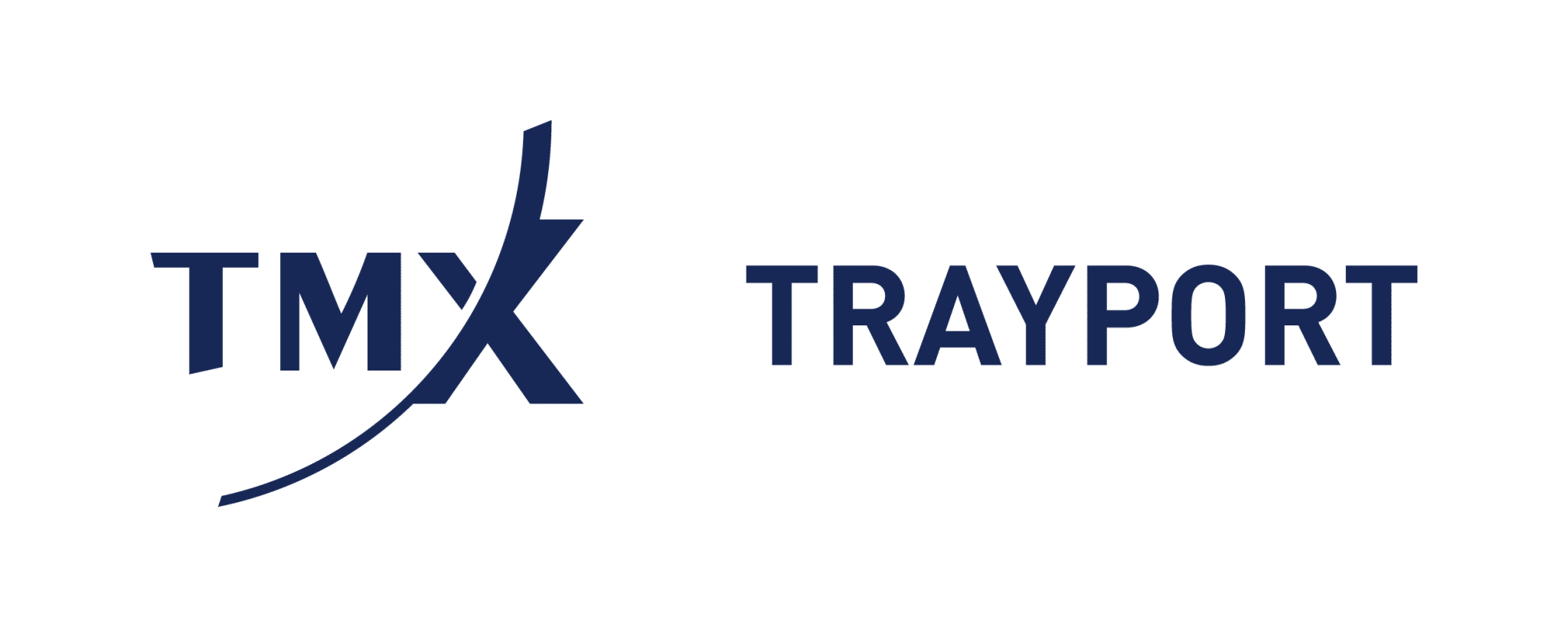General Application Changes
DRAG ITEM TO BOTTOM OF SUBCHART LEGEND
Dragging and dropping a chart item onto its own price scale will move it to the bottom of the list of legend entries of its subchart. This will result in changing the draw order of the chart items and thus brings the dropped item to the front.
DRAG AND DROP SINGLE SYMBOL FROM A WATCHLIST, SCANNER, PORTFOLIO OR PORTFOLIO CHART CREATES A PER ITEM SYMBOL LINK BY DEFAULT
If a single symbol is drag and dropped from a watchlist, scanner, portfolio or portfolio chart into a chart containing multiple links or no linking, the inserted symbol will be linked via per item symbol linking of the color of the source document.
For a symbol opened in a new chart from a watchlist, scanner, portfolio or portfolio chart, the newly created chart is automatically supporting multiple symbol links and the symbol itself is linked via per item symbol linking of the color of the source document.
CORRELATION MATRIX SYMBOL LINKING FOR MULTILINKED CHARTS
The correlation matrix supports propagation of multiple links to charts now. A symbol linked correlation matrix has by default two link colours, one for the primary and one for the secondary symbol. For a multiple links supporting chart, both symbol links are used. If a document only supports single links, there is no change in the behaviour: The primary colour will be used for linking and objects are replaced sequentially.
Opening a linked chart from the correlation matrix will automatically create a multiple links supporting chart with individual symbol links for the primary and secondary symbol.
SYMBOL LINKING FOR INDIVIDUAL CHART ITEMS
In Charts individual symbols can now have symbol colour links. All symbols with the same linking colour are replaced if a colour linked symbol is replaced.
Individual symbol link colours can be set via right-clicking on the tab header of the chart and choosing “Multiple Links …” in the “Symbol Link” submenu. In the opened dialog the link color for each symbol of the chart can be selected. Choosing “No Linking” in the submenu will deactivate all symbol linking. Multiple links cannot be used simultaneously with predefined linking in one chart.
Per item symbol linking is also available via the chart item context menu. Select an entry from the “Symbol Link” submenu to (de-)activate individual linking for that item.
Active per item links are visualized by an icon overlay in the legend in their respective link colour.
USABILITY IMPROVEMENTS FOR THE WATCHLIST AND SCANNER
Changed the default columns when opening a new watchlist.
- ‘Period’ column was removed
- ‘Bid’ column was added
- ‘Ask’ column was added
The scanner and watchlist will now show a context menu when clicking into non-grid space or on the column header.
The history length warning when opening a chart from a watchlist is now off by default.
CHART REFINITIV ECONOMIC INSTRUMENTS THAT USE THE "=ECI" AND "=ICPI" SCHEMES
Economic instruments from Refinitiv that use the =ECI and =ICPI schemes can now be opened via the command line, search, or symbols sidebar. These instruments are generally only available as monthly data, so they should be requested accordingly, e.g.:
USCPIYILS=ICPI monthlyDECPIY=ECI monthly
SESSION-BASED DATE SELECTION FOR FORWARD CURVES
The date alignment of a forward curve can now be set to be based on either the session trading end date (expiry), session delivery start date, or the session delivery end date of each contract in the curve. Using the session dates is preferable when conversion of the data points to the output timezone is not desired.
The date aligment can be set in the Forward Curve Wizard or via the mini-toolbar in a forward curve chart.
Three corresponding Equilla constants have been added for use in the ForwardCurve() function:
- ForwardCurveAlignUseSessionExpiry
- ForwardCurveAlignUseSessionDeliveryStart
- ForwardCurveAlignUseSessionDeliveryEnd
The Forward Curve indicator has a new input called DateField, which may be used to change between any of the existing or newly added date alignments.